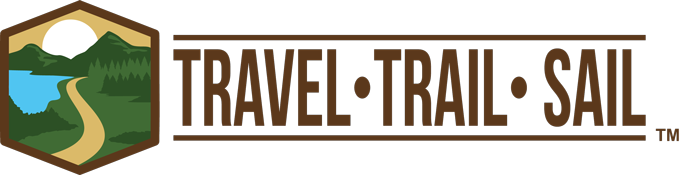Garmin Dash Cam Questions
We reviewed the Garmin Dash Cam 57 for our truck and travel trailer. After we posted our review, we got a lot of great dash cam questions. We thought we’d take a few minutes to share a few things we learned since publishing that review and answer some of the most frequently asked questions.
Our Garmin Dash Cam 57 Review
We learned the value of using a dash cam and wanted one for RVing. We selected the Garmin Dash Cam 57 for our truck and travel trailer. Check out our review.
Garmin Dash Cam Questions Video
Check out our video on the Garmin Dash Cam 57 Questions on YouTube. We try to answer your top dash cam questions.
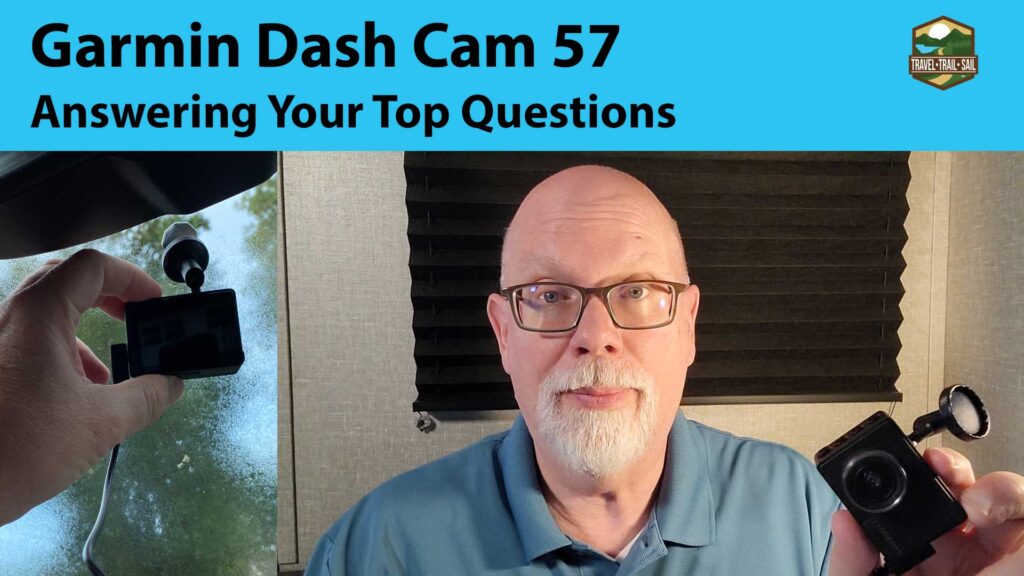
Cracked Windshield
We unfortunately had a rock hit our windshield as we were driving down the highway. What started as a crack quickly spread to a large crack and we had to replace the windshield.
The repair service did a great job. Unfortunately, they didn’t move the Garmin magnetic mount to the new windshield.
We were able to buy a replacement. We purchased it directly from Garmin. It didn’t cost much. However, we couldn’t just buy the magnet. The magnetic base is sold with a mounting arm. We replaced the arm on the dashcam and then attached the new magnet to the windshield. It was a pretty easy job.
Voice Controls
We record videos of our travels. Sometimes it is nice to have a picture or video from on the road. As the driver, you don’t really want to try to take a picture with a phone or camera as that could be pretty distracting.
Fortunately, we discovered that the Garmin Dash Cam has voice controls. These are pretty handy. You can save a video, take a picture, or turn the audio recording off.
Just say “OK, Garmin” and then say your command. Like “OK, Garmin, Take a Picture”.
If you find the command OK, Garmin to be tricky, you can replace it with a different word or phrase. They call this a Wake Word. Just use the menu to select Voice Control > Settings > Wake Word.
Security Monitoring When Parked
Garmin has a feature called Parking Guard. You can use this to monitor the area around your vehicle, recording video when it detects an incident.
To enable this feature, go to Parking Guard > Enable. To disable it, Parking Guard > Settings > Enable.
There are a number of settings you can configure including how long the device stays active before it turns off.
One thing to note is that the Garmin does have a battery. Parking Guard can run on that battery. However, you can also connect the device to an external power source, like a battery bank.
How Do I Customize the Garmin Dash Cam
While the Garmin only comes with a quick start guide, there are a lot of features you can control. The best thing to do is to find the Garmin Dash Cam User Manual which is provided online.
There are four buttons on the side. The top button works like a back button. If you every get somewhere in the menus you don’t want to be, just go back.
The second button down is an up arrow ^. Use that to open the menus. The up and down arrow, third button, allow you to scroll up and down through the menus. The fourth button, on the bottom, works like an enter or select button.
To see the menus demonstrated, be sure to check out our Garmin Dash Cam Top Questions YouTube video.
Can I See What the Dash Cam is Recording
When you initially power on the dash cam, you’ll see what will be recorded displayed on the screen. After one minute, the screen goes dark. However, the camera will still be recording.
If you prefer, you can set it to always stay on. Use the up arrow ^ to open the menu, then select Settings, scroll down to System, and then select Display Timeout.
Can Driver Alerts Be Deactivated
Some of our viewers said they preferred to turn off the safety features. We like them as our truck is a bit older and didn’t come some of the features that are now standard on may cars. For example, the vehicle lane alert can let you know if you start to edge out of your lane.
The three alerts we appreciate are:
- Traffic is Moving
- Lane Departure
- Forward Collision Avoidance
If you don’t want the alerts, they can be disabled. Go to ^ Settings > Driver Assistance.
Each of the features can be controlled separately. If you don’t want the Go Alert that indicates when traffic starts moving (include a video), then you can turn it off.
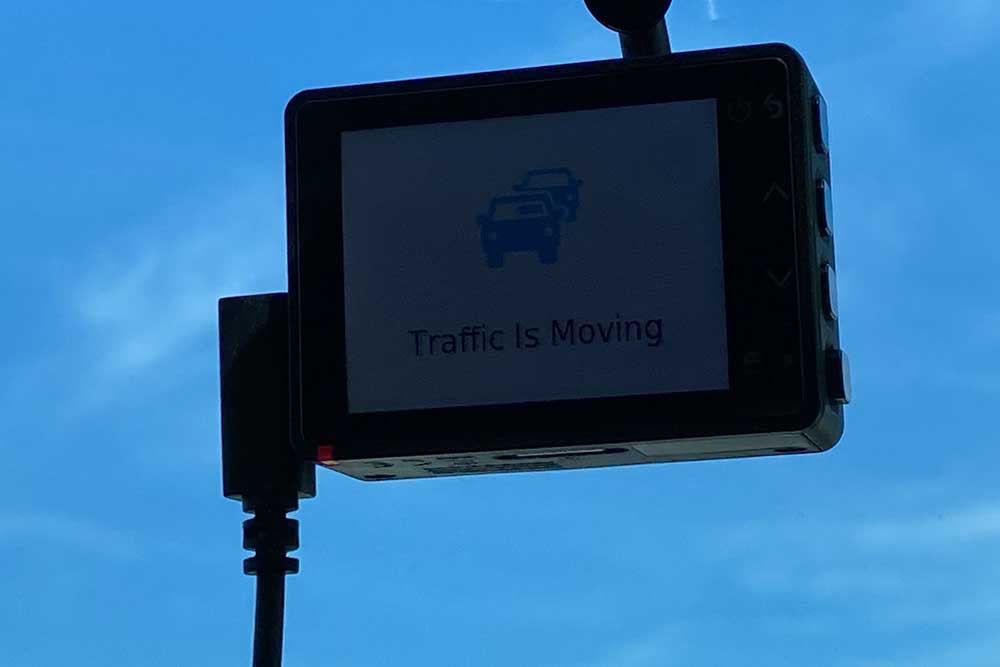
You can also adjust the volume of the dash cam. This is in System Settings.
I haven’t found a way to change the sounds for each alert.
How Long Will the Dash Cam Record
The amount of video recorded will depend on the size of the micro SD card you install in the dash cam. It’s great that Garmin included a 16 GB mini SD card with the unit. To increase our recording length, we upgraded to a 256 GB card. Garmin provides recommended specifications for SD cards on their site.
The dash cam will generate video clips that are 60 seconds long. Each video is saved as two files, one of which is the MP4 video. Each video clip is 80.0 MB and has another 8 MB file associated with it. At the end of our last trip, I opened the 256 GB micro SD card we used in the Garmin and it had saved over 1,400 one minute video clips. It was quite a few hours of video and could likely most road trips we plan to take with the RV.
Does Garmin Make Other Dash Cams
Garmin has four dash cams in their lineup. The 47, 57, and 67W are all similar. Key differences include the video quality and the width of the viewing angle. Garmin also makes a very small dash cam, the Garmin Mini 2, which is about half the size of the others but has no screen. If you want to learn more and get an in-depth comparison, we suggest you check out the Garmin Dash Cam Comparison video that TechnoRV made. (affiliate link) Scroll to the bottom of the Garmin Mini product page to get to the comparison video.
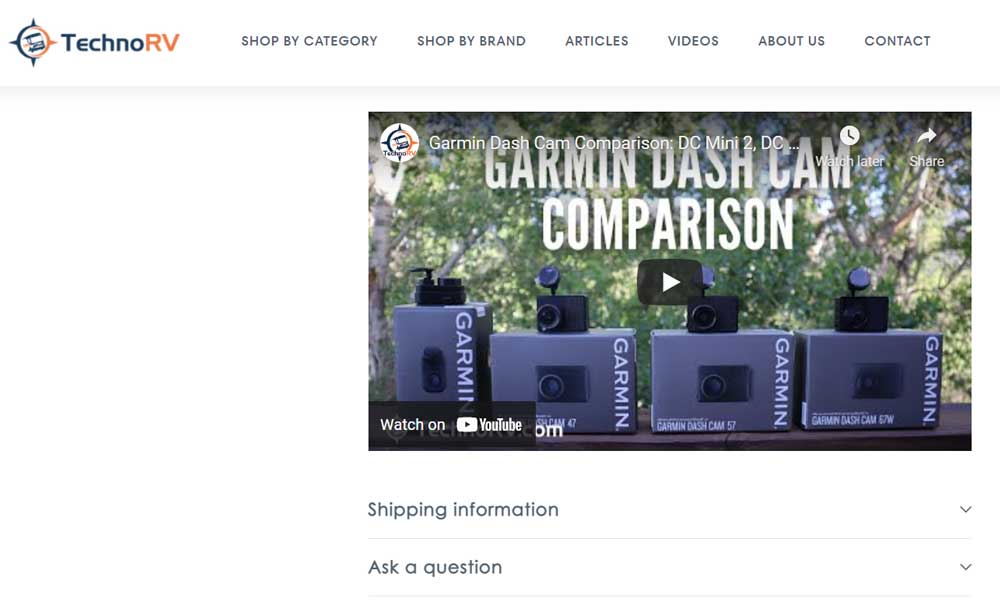
Where to Buy a Garmin Dash Cam
TechnoRV
We found the information provided by Eric at TechnoRV to be very helpful. Eric and Tammy are RVers so it’s nice to know that they actually use the products that they are recommending. We liked their approach so much, we became TechnoRV affiliates. If you choose to purchase from them, it won’t cost you anything extra. However, we’ll earn a small commission that helps us continue to provide you with helpful content.
We recommend purchasing the Garmin Dash Cam 57 at TechnoRV
Note that they have sales during which their prices are very competitive with other retailers.
Amazon
We understand the convenience of purchasing from Amazon and the Garmin Dash Cam 57 is also available there. As an Amazon affiliate, we’ll earn a small commission that helps us continue to provide you with helpful content.
Thanks for Reading
Thank you for checking our our top Garmin Dash Cam 57 questions. Hopefully we have answered your top dash cam questions. If you have a tip or an additional question, be sure to let us know by leaving a comment.
Copyright 2024 Travel Trail Sail. All Rights Reserved.